Each business form that is used in QuickBooks has a predefined layout. The headings, columns and fields for entering information are already set up within the Intuit Standard Forms. These documents can be printed on preprinted forms, letterhead or plain paper. If the layout of a particular form doesn't meet your needs, you can create, download or import a customized template.
For extensive changes, beyond adding a logo, company name or address, start by duplicating a standard template. Choose Templates from the Lists menu. Highlight the desired template and click the Templates button. Choose Duplicate, select the type of new template to create and click OK. Then make your desired changes.
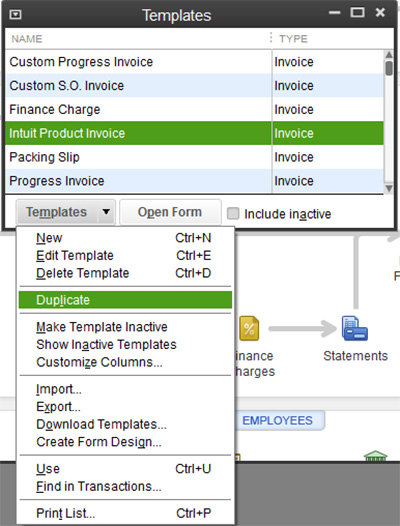
This new template must be saved under a different name. Most templates can even be duplicated and used as an entirely different form. For example, an invoice template can be duplicated as a cash sale template. The following list identifies the different types of templates available in QuickBooks:
Below are four examples of how your business forms can be customized:
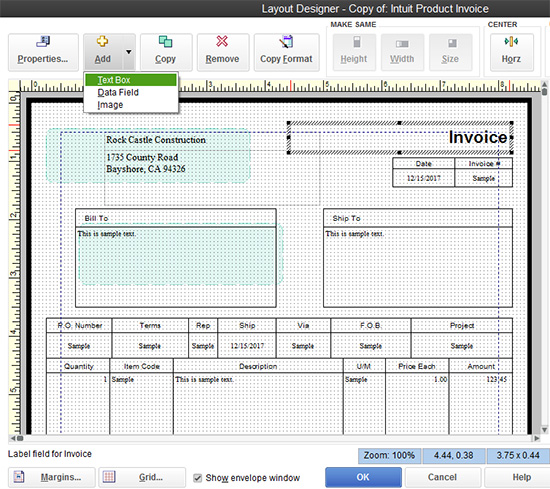
Save time! No design skills needed! Access pre-designed form templates from the Internet. Templates are available for different industries, styles, and layouts. Once you've chosen a template and downloaded or imported it, the template is added to your list of QuickBooks templates for the current company file. You can use the template as is, or customize it even more to add your own personal touches. If you prefer, you can export a template from one QuickBooks company file and import it into another.
1.Choose Templates from the Lists menu.
2.Choose Download Templates from the Templates button. You'll be taken to an Intuit Community page where you can view and download a form template.

1.Choose Templates from the Lists menu.
2.Choose Import from the Templates button.
3.Locate a template that was previously downloaded or exported.
4.Click Open.
1.Choose Templates from the Lists menu.
2.Choose Edit Template from the Templates button.
3.Make desired changes to the Basic or Additional Customization options.
4.Click the Layout Designer button to move or add fields or images to your form.
5.Click OK when complete.

Use QuickBooks to quickly create forms with the appropriate content and images for your business.
Contact us if you have questions about form templates in QuickBooks.
Get in touch today and find out how we can help you meet your objectives.