In QuickBooks, you can use the Sales Order Fulfillment Worksheet to help you decide which customer orders to fulfill and ship when you simply don't have enough inventory in stock to fulfill them all. QuickBooks calculates in the background and allows you to create different "what if" scenarios to see how fulfilling one set of sales orders affects the ability to fulfill others.
Here's how it works. First, access the Worksheet by clicking on the Customer menu and choose the Sales Order Fulfillment Worksheet option (Premier Manufacturing & Wholesale, and Enterprise versions only).
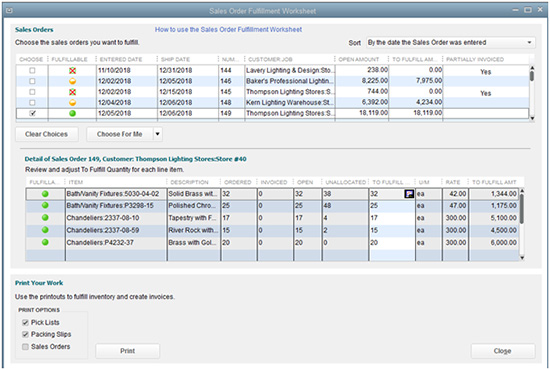
When the Worksheet is opened, it lists all open sales orders, including the sales value of "fillable" items. Use the Sort option in the top right corner to help you manage this list of open orders by sorting them by date, value or other variable.

When you place a checkmark in the Choose column, you are tentatively marking the orders to be fulfilled. As you do this, QuickBooks starts its calculating and shows how that choice affects the ability to fulfill the other sales orders by updating the Fillable column with an "X" (not fillable), half-filled circle (partially fillable), or green filled circle (fully fillable).

You can manually choose which sales order should be fulfilled, or you can select from the choices shown under the Choose For Me button.

When you highlight a sales order in the top half of the window, the related items and quantities are shown in the bottom half of the window. Use this form to print Pick Lists, Packing Slips or reprint the selected Sales Order.
One thing to remember, when you're working in this screen, your selections won't be saved when you close the Worksheet. You must print pick lists (or the sales orders themselves) so you know what sales orders to fill. Also don't expect to be able to create the same scenario twice as inventory levels may change before you start working with the tool again.
Need more help? Just contact us.
Get in touch today and find out how we can help you meet your objectives.